Step 1: Send the email address that you use to log in to your Meta Account to your vStream contact person.
Step 2: You will receive an invite to your email address from Meta Quest (do_not_reply@email.meta.com). Look out for the subject: “Release channel offering from vStream Digital Media on Oculus.”
If you can’t find the email, check your Spam folder. If you still can’t find it, let us know.
Accept the invitation by clicking on the link provided in the email.
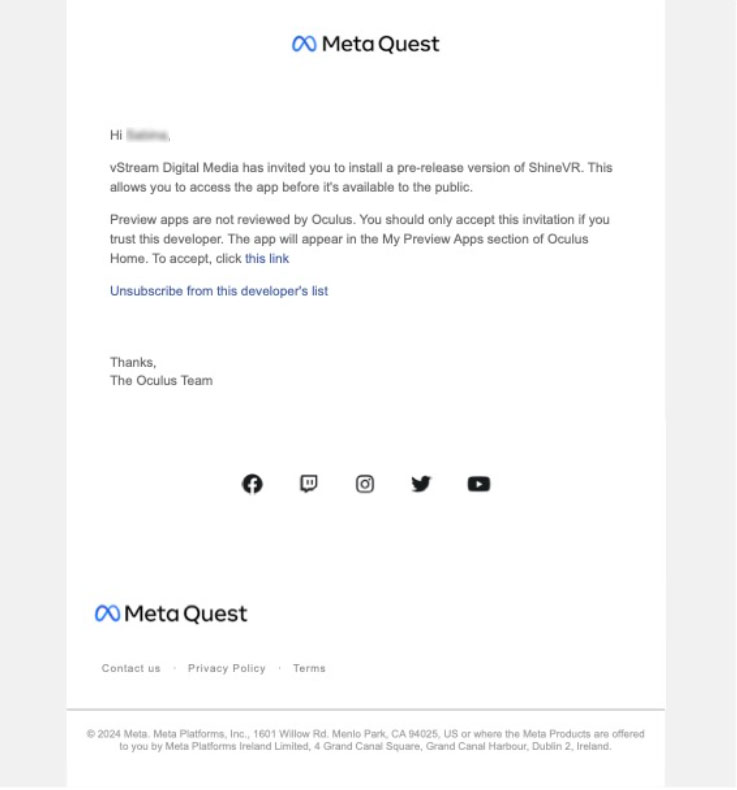
Step 3: You will be asked to log in to your Meta account on your mobile phone, and enter a confirmation code.
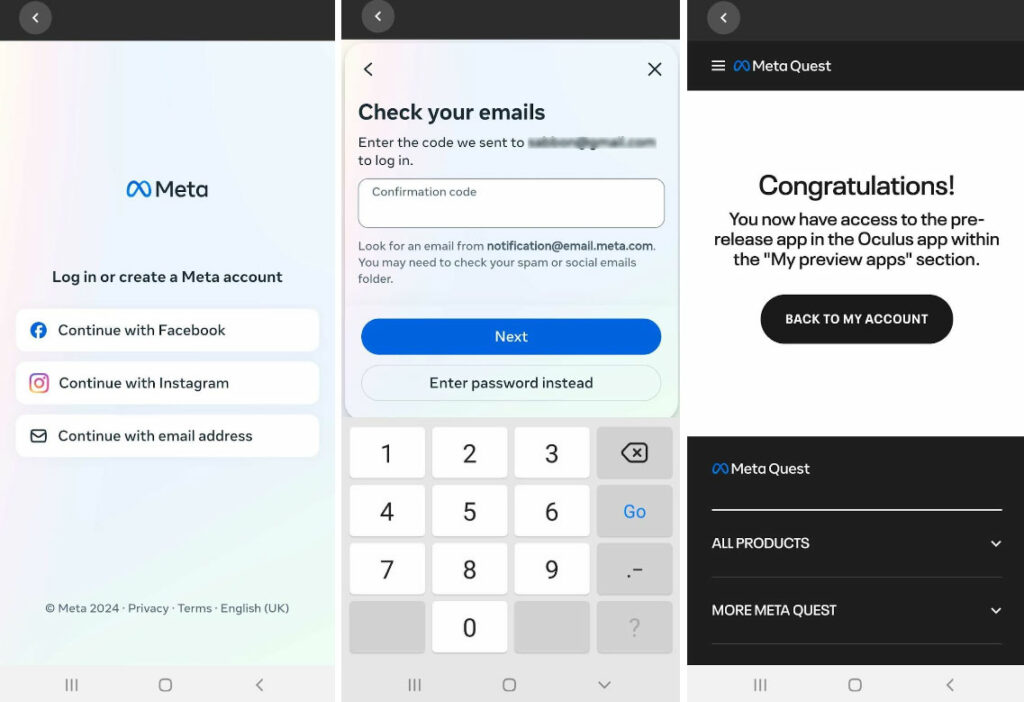
Step 4: Downloading Shine VR to your Quest
Make sure your headset is fully charged, or plugged in.
If your Quest headset was on, restart it, and ensure you are connected to WIFI.
You may have to wait a few minutes for the app to appear in your App Library, depending on your internet speed.
If you still cannot locate the app, go back to your phone or computer, click this link: https://www.meta.com/en-gb/experiences/7532267013470242/?require_login=true, log in to the Meta App Store and click Launch.
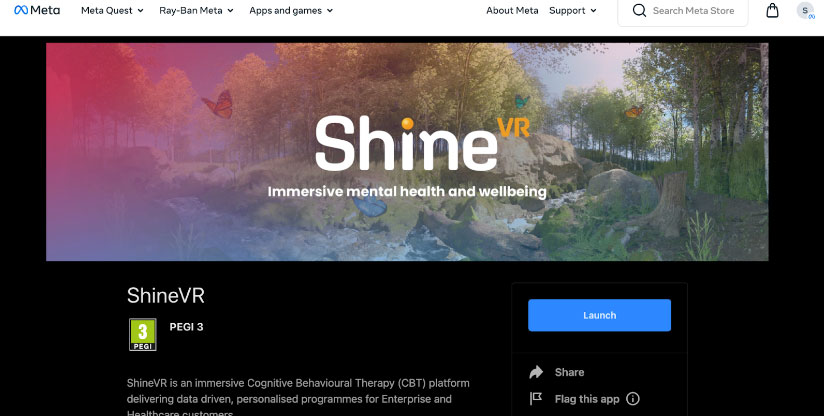
For further support, please email support@shine-vr.com or your contact person at vStream.